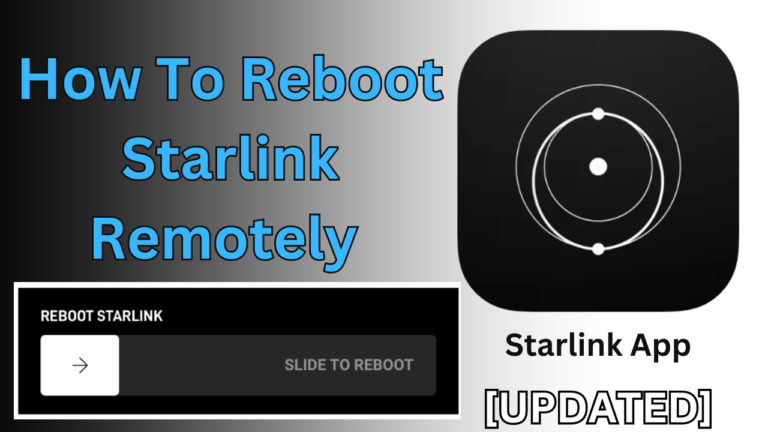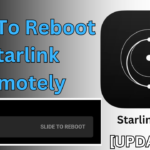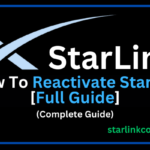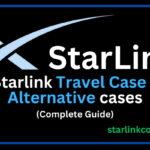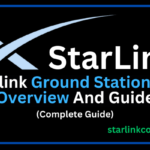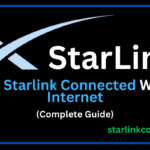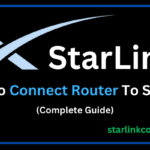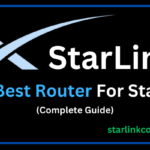There are many different ways to reboot a Starlink router but you want to reboot Starlink remotely. Due to the increment in technology, people want to do all work remotely.
Recently At midnight, I doing my work on my laptop and suddenly my Starlink router went offline again and again.
Here when I found the Solution which is to reboot Starlink.
I was too lazy to go and reboot my Starlink manually because that time I did not know of to reboot Starlink remotely.
That time I stopped the work I doing on my laptop and I started to learn about how to reboot Starlink remotely. Unfortunately, I did not find the exact answers to my queries.
But you do not have to worry about that now I’m an expert in using Starlink and I tell you the exact solution to your query in an easy way.
Now without wasting any more time let’s begin.
How to reboot Starlink remotely
To reboot a Starlink remotely is not a difficult process.
Starlink doesn’t launch a specific method to reboot Starlink router remotely.
I don’t know which device you have and which device you want to use to control the Starlink router remotely.
If you have any device like Mac, Windows, iPhone, etc. I tell you for all devices.
You can reboot your Starlink router using the Starlink app and web browser.
Here I tell you Both the app and browser methods that can help you to reboot Starlink router remotely.
How to reboot Starlink remotely from App
So now I tell you how you can reboot Starlink remotely from the app. You can use these steps on your Android mobile phone.
By following the below steps you can easily reboot your Starlink without facing any errors or problems.
Follow the steps:
- First of all download the official >>Starlink app from the Google Play Store.
- Now >>Tap on the Starlink app icon and open it.
- Log in to the app with your valid >>account name and password.
- After login >>click on the settings icon.
- Here you see the >>Reboot Starlink option.
- Now >> Hold the button and slide to the right side to reboot your Starlink router.
- Here it takes a few minutes to boot again.
How to reboot Starlink remotely from iPhone
If you are an iPhone user, not an Android and you want to reboot Starlink from your iPhone but you don’t know.
But you do not have to worry about that you are in the right place. Here you learn how you can control the Starlink router remotely.
Follow the below steps:
- First of all open the app store.
- Search the Starlink app.
- Now download and open it.
- Here you see a login page.
- Enter your valid account name and password and click on login.
- After login click on the settings menu.
- Now find the Reboot Starlink option and click on it.
- Here you see the slide to reboot.
- Hold the button with your finger and slide to the right side.
- Now it takes a few minutes to boot it again.
How to reboot Starlink remotely from a Windows laptop
If you can reboot Starlink remotely using a Windows laptop but don’t know how you can do this.
The process of rebooting a Starlink router from Windows is pretty simple. By following the below steps you can easily do this.
Follow the steps:
- First of all, open your favorite web browser.
- Type your router IP address in the search box.
- Now hit Enter.
- Now you can see the router login page.
- Enter your valid account name and password and click on login.
- Here you successfully login to your router.
- Now find the Setting menu and click on it.
- After that find the Reboot Starlink option.
- Here you see the Slide to Reboot option.
- Now hold the button and Slide to the right side.
- Now your router takes a few minutes to successfully boot it again.
How to reboot Starlink remotely from Mac
I know you are a Mac user and you want to reboot your Starlink router remotely using a Mac OS but you don’t know how to do this.
Don’t worry you are in the right place, here you can learn how to reboot Starlink router remotely using a Mac.
Follow the below steps:
- First of all, open a Safari browser or your favorite browser.
- Now type your Starlink router IP address in the search box
- And hit Enter.
- Now you see a Login page.
- Enter a valid name and password and click on login.
- Now here find the Setting menu and click on it.
- Here find the Reboot Starlink option.
- After finding you will see it ask Slide to Reboot.
- Hold the button and slide to the right side to reboot it.
- Now the router takes a few minutes to boot again.
Conclusion
So friends I hope with the help of this article you can successfully learn how to reboot Starlink remotely.
I hope you can easily do this without facing any errors or problems.
But if you face any error or problem or if you have any query you can simply comment below.
Or you can contact me and submit your query with our Contact Us page.
I will immediately be trying to reply to you with the solution to your query and problem.
Thank you!