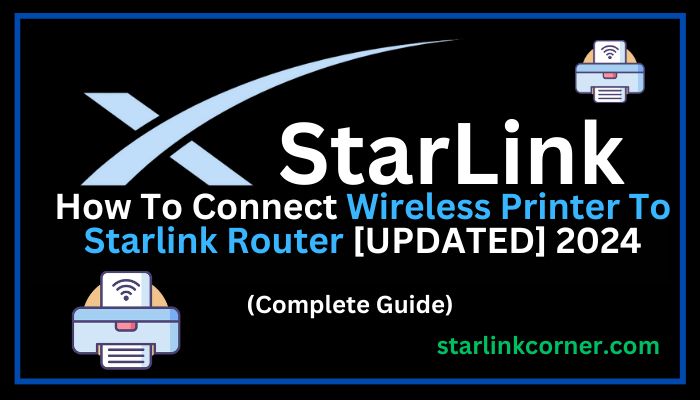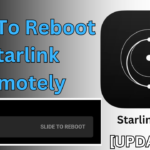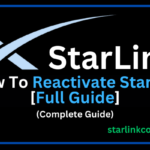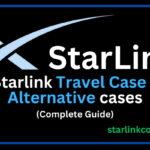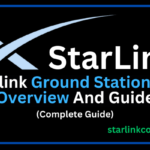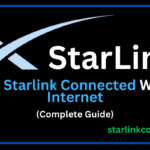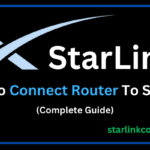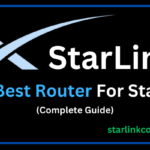Connecting a wireless printer to any other wifi router is easy but if you want to connect a wireless printer to Starlink router is a little bit tricky.
If you are facing a problem while connecting a wireless printer to Starlink, Don’t worry I’m here to share a complete solution to your problem.
Recently in my office, I purchased a new wireless printer and when I tried to connect my printer to the Starlink router I faced a lot of problems.
But after a lot of research, I found a complete process and also solved my all problems.
If you have any kind of printer either an HP printer or Canon printer, I provide a complete process and solution for all wireless printers.
So without wasting time, let’s deep dive into the solution.
Connect wireless printer to Starlink router
So now your wait is over, I provide you with complete methods and guidance.
If you have any kind of wireless printer you can successfully connect a wireless printer to Starlink by following the below steps.
- First of all, place your printer in the range of the Starlink network.
- Plug in the printer switch in the socket to turn on your printer.
- You can see the small LCD on a printer will be ON.
- Using the arrow buttons on the printer locate the “Network, Wireless, or something” according to your printer brand and model.
- Now click on it.
- Here you can see the Wi-Fi network list that is in your range.
- Select your wifi SSID/Name and click on it.
- Now enter your password and click on connect.
- Here your printer will be successfully connected to your Starlink router.
- Now turn on your PC and make sure your PC and printer are connected to the same wifi network.
- Now go to the Control panel.
- Click on “View devices and printers” in the category of “Hardware and sound”.
- Now click on printer and Scanner.
- Click on Add a device.
- It will load your printer and show the name.
- Now click on the printer name.
- Now lastly download the driver of your printer model.
- After successfully installing the driver restart your PC.
- To check your printer works properly print a test page.
Connect HP printer to Starlink router
If you have an HP printer and you want to connect your wireless HP printer to a Starlink wifi router but you don’t know how to do it.
Don’t worry, I have shared the complete steps you can easily connect an HP printer to Starlink by following the below steps without facing any errors.
- First of all, place the printer in the range of wifi and turn on it.
- If you see the wireless icon button simply press it.
- If not, you can see a small LCD.
- Open a printer control panel and by using the arrow buttons find a “Wireless” or “Network” or something like that option.
- And simply click on it.
- After that, you can see the list of wifi networks in your printer LCD.
- Locate your wifi SSID/Name and click on it.
- Now enter your wifi password and tap/click on connect.
After successfully connecting your printer to the Starlink router if you see some instructions on the screen please follow as same. It may driver or any type of printer update.
- Now turn on your PC and make sure you are connected to the same wifi.
- Goto control panel.
- Here you see “View devices and printers” in the category of “Hardware and sound”.
- So simply click on “View devices and printers”.
- Click on “Printer and devices”.
- Now click on add printer.
- Here it will show your printer name, So simply click on it.
- Now you successfully do this.
If your printer doesn’t work properly don’t worry download your printer driver by searching the name and model of your printer on Google.
After installing the driver simply restart it and try again it works properly without any errors or problems.
FAQ’s
1. Can we connect any wireless printer to Starlink router?
Yes, you can connect any kind of wireless printer to starlink router.
2. Can I connect multiple wireless printers to my Starlink router?
Yes, you can connect multiple wireless printers to your Starlink router.
3. Can I print from any device connected to the Starlink network?
Yes, once your wireless printer is connected to the Starlink router, you should be able to print from any device that is also connected to the same network.
Conclusion
In today’s article, I have shared a complete tutorial on how to connect a wireless printer to Starlink.
I hope every user or reader can get benefit and knowledge from this article and solve all your problems about printers.
Unfortunately, If you face any error while connecting a printer to a Starlink router, you can simply write your problem in the comment box or send your question via the Contact Us page.
I will be trying to solve your problem immediately.
Thank you!