I know you are a Starlink user and I think you want to change Starlink router settings that’s why you are searching for how to access Starlink router settings.
Recently I also tried to change my Starlink router password but I don’t have access to the administration setting, I also searched on the internet about how to access Starlink router settings, but I faced many problems while I tried to change Starlink router settings.
But today, In this article I tell you an exact method that I learned after a lot of struggle about how to access Starlink router settings.
Now let’s go dive into the procedure without wasting more time.
Access Starlink router settings
I don’t know which device you have and which device you use to access Starlink router settings, that’s why I tell you for Windows PC, Mac Book and also I guide you for Android phone and Apple phones. If you have any other device you can simply apply the same steps.
You can use two methods to access Starlink router settings.
- Official Starlink app.
- Starlink portal/web browser.
1. Using Starlink App
So in the application method, I tell you for both mobiles Android and iPhones. In the first method, you can use the Starlink app to access the Starlink router setting. So now I guide you step-by-step.
- Android Phone.
- Apple iPhones.
Access Starlink router settings using Andriod’s phone
If you have an Android phone you can easily access Starlink router settings. If follow the below steps you can do this without any errors or problems.
So simply follow the below steps:
- Open the Play Store and search >>Starlink.
- After finding the official Starlink app simply click on >>install.
- Be sure that you are connected to the Starlink wifi.
- Open the Starlink app and create an account on it, if you already have an account simply log in.
- After opening the app click on >>setting.
- Here you can view the all-important settings of your Starlink wifi router.
Access Starlink router settings using Apple iPhone
If you don’t have an Android phone and you are an iPhone user and you are searching for how to access Starlink router settings using iPhone, so simply this is for you.
Follow these steps:
- Open the app store and type >>Starlink in search bar.
- After finding the app click on GET or Install.
- Now create an account or log in if you already have one.
- After opening the app click on >>settings on the home screen.
- Here you find the all-important settings.
2. Using Browser
So now I am providing you a guide on how to access Starlink router using a browser, If are not a mobile user or if you don’t have a mobile phone and you want to access Starlink router setting on your PC then you are in the right place. I tell you about both PCs.
- windows PC.
- Mac book.
Access Starlink router settings from Windows PC
If you want to access Starlink router setting using a Windows PC simply follow the below steps.
So let’s dive into the steps:
- First of all, connect the exact Starlink wifi.
- Open your favorite browser.
- Type “http://dishy.starlink.com” or “http://192.168.100.1” in the search box.
- Now the login page will appear here.
- Simply create an account if you already have simply log in here.
- After login click on >>settings.
Access Starlink router settings from MAC Book
If you are a MacBook user and you use Starlink wifi and you want to access Starlink router settings but you don’t know, don’t worry about that, I tell you step-by-step how you access Starlink router settings from your Macbook.
Follow the below steps:
- Firstly connect the wifi to which setting you want to access.
- Open your Safari browser or your favorite browser.
- In the search box type “http://dishy.starlink.com” or “http://192.168.100.1“.
- After typing press Enter from the keyboard.
- The login page will appear.
- Create an account by clicking on sign up.
- If you already have simply log in.
- After login click on >>settings on the home screen.
How to change Starlink router password
If you successfully access the Starlink router settings and now you want to change Starlink router password.
Don’t worry, I share my personal experiences with you, I tell you I change my Starlink router name and password.
- First of all login in Starlink setting using App or Browser.
- After login click on >>Settings.
- Click on >>wifi configuration.
- Enter a new wifi network name in the wifi name field.
- Enter a new wifi password in the password field.
- Now simply click on >>save changes.
Conclusion
Today, with the help of this article I shared my whole experience with you, I hope you learned how to access Starlink router settings.
If you use any device to access Starlink router settings you can easily do this by reading this article, because I shared it for all devices that use maximum people.
I hope your all doubts are cleared, but if you have any doubts or problems or if you face any problems from Starlink simply comment below.
I trying to reply to you instantly, and also I shared my personal experiences with you.
Thank You!
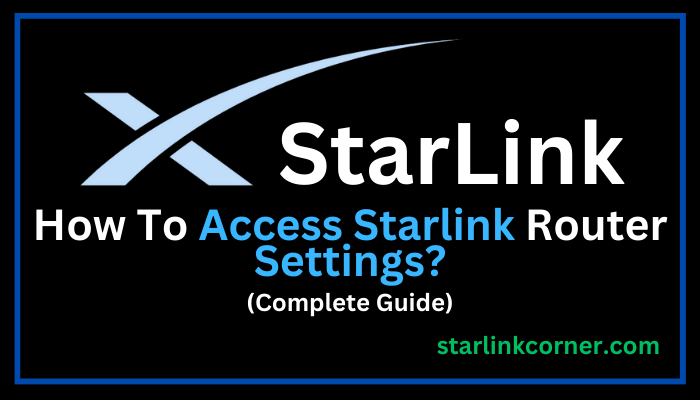


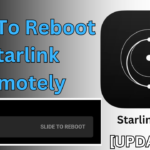


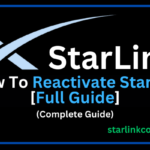
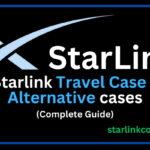
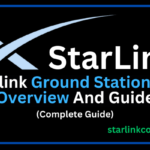
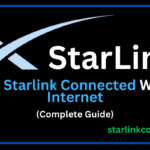
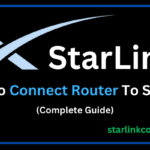
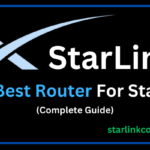
2 thoughts on “How To Access Starlink Router Settings”